26) Select “Connect automatically”, then “Apply”:
This will bring up your network connection now and every time you reboot. It will get the network information from your DHCP server. If you want a fixed IP address or have other specific network settings, you should adjust them now. You can also manage your IP addresses directly on your DHCP server by mapping your MAC address to an IP address.
27) Type in the root password, then “Authenticate”:
28) Click “Close”:
29) “System” -> “Administration” -> “Software Update”:
Search for all of the software updates.
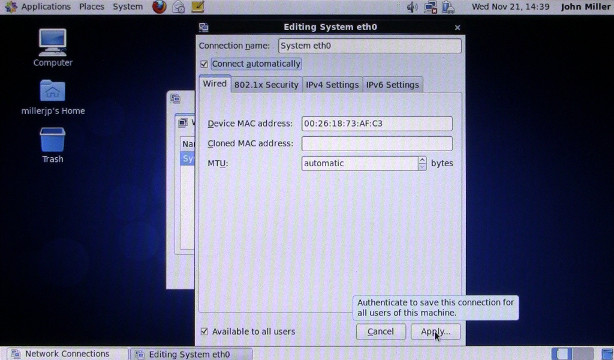
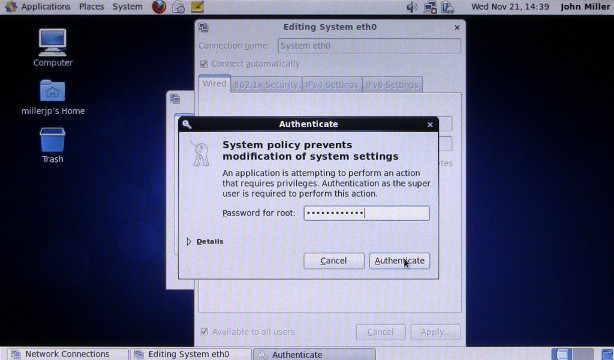
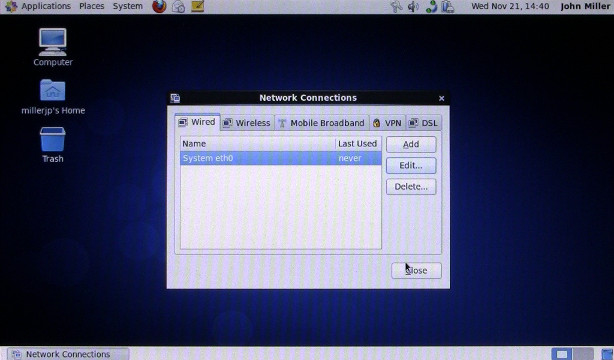
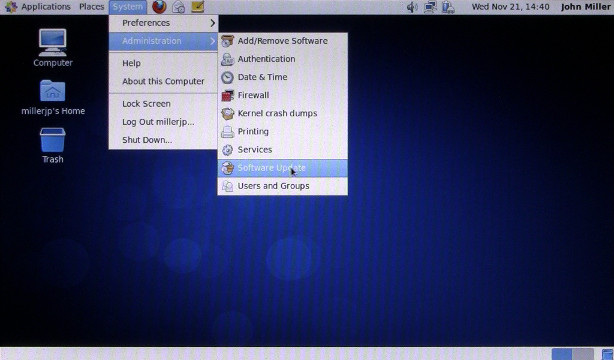
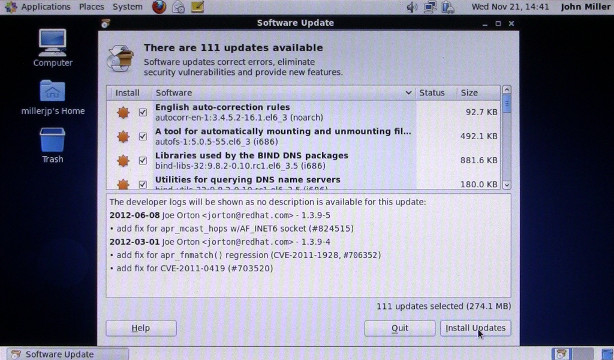
Pingback: Comment installer CentOS 6.3 sur un Asus Eee PC 900HD | John Miller