21) Click “Finish”:
22) Click on a username:
You should log in as a user with standard privileges. If you need to do admin tasks, you can switch to root.
23) Type in your user password:
24) “System” -> “Preferences” -> “Network Connections”:
This is where you will activate your Ethernet port and configure the network settings.
25) Click “Edit”:
As I mentioned in the beginning, you will have to use a wired connection. I haven’t tested the WiFi connection, but I think you need to install an additional driver module.
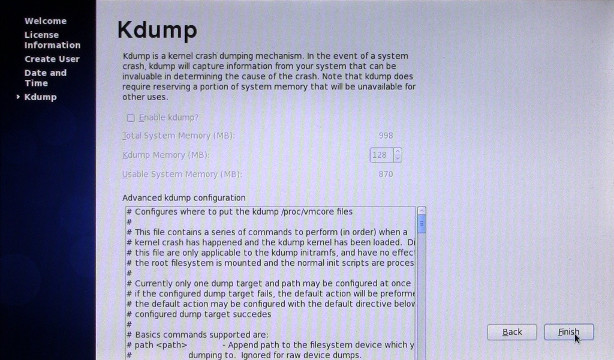
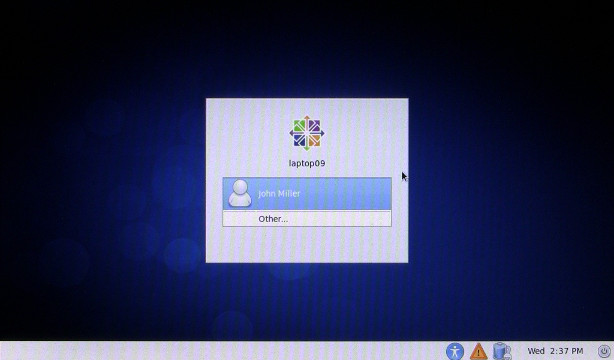

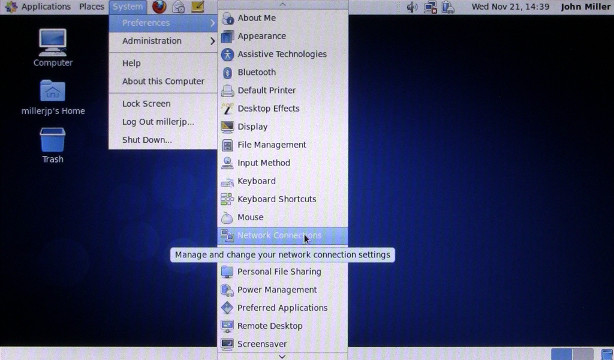
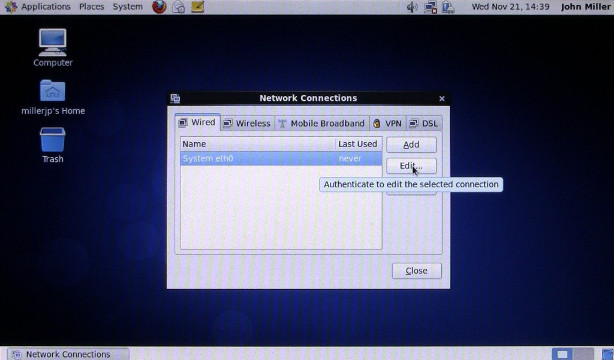
Pingback: Comment installer CentOS 6.3 sur un Asus Eee PC 900HD | John Miller